Processes List¶
Compact view:
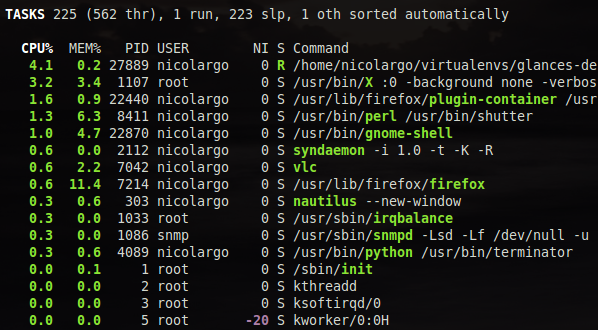
Full view:
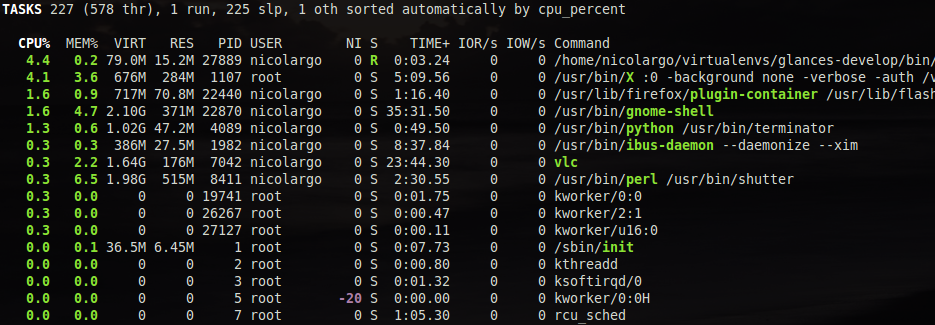
Filtered view:
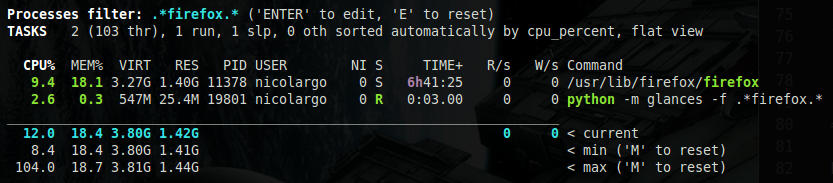
Extended view:

The process view consists of 3 parts:
- Processes summary
- Monitored processes list (optional, only in standalone mode)
- Extended stats for the selected process (optional)
- Processes list
The processes summary line displays:
- Total number of tasks/processes (aliases as total in the Glances API)
- Number of threads
- Number of running tasks/processes
- Number of sleeping tasks/processes
- Other number of tasks/processes (not in running or sleeping states)
- Sort key for the process list
By default, or if you hit the a key, the processes list is
automatically sorted by:
CPU: if there is no alert (default behavior)CPU: if a CPU or LOAD alert is detectedMEM: if a memory alert is detectedDISK I/O: if a CPU iowait alert is detected
You can also set the sort key in the UI:
- by clicking on left and right arrows
- by clicking on the following shortcuts or command line option:
| Shortcut | Command line option | Description |
|---|---|---|
| a | Automatic sort | Default sort |
| c | –sort-processes cpu_percent | Sort by CPU |
| e | N/A | Pin the process and display extended stats |
| i | –sort-processes io_counters | Sort by DISK I/O |
| j | –programs | Accumulate processes by program (extended stats disable in this mode) |
| m | –sort-processes memory_percent | Sort by MEM |
| p | –sort-processes name | Sort by process name |
| t | –sort-processes cpu_times | Sort by CPU times |
| u | –sort-processes username | Sort by process username |
The number of processes in the list is adapted to the screen size.
Columns display¶
CPU% |
% of CPU used by the process If Irix/Solaris mode is off (‘0’ key), the value is divided by logical core number |
MEM% |
% of MEM used by the process (RES divided by the total RAM you have) |
VIRT |
Virtual Memory Size The total amount of virtual memory used by the process. It includes all code, data and shared libraries plus pages that have been swapped out and pages that have been mapped but not used. Virtual memory is usually much larger than physical memory, making it possible to run programs for which the total code plus data size is greater than the amount of RAM available. Most of the time, this is not a useful number. |
RES |
Resident Memory Size The non-swapped physical memory a process is using (what’s currently in the physical memory). |
PID |
Process ID (column is replaced by NPROCS in accumulated mode) |
USER |
User ID |
THR |
Threads number of the process |
TIME+ |
Cumulative CPU time used by the process |
NI |
Nice level of the process |
S |
Process status The status of the process:
|
R/s |
Per process I/O read rate in B/s |
W/s |
Per process I/O write rate in B/s |
COMMAND |
Process command line or command name User can switch to the process name by
pressing on the |
Process filtering¶
It’s possible to filter the processes list using the ENTER key.
Filter syntax is the following (examples):
python: Filter processes name or command line starting with python (regexp).*python.*: Filter processes name or command line containing python (regexp)username:nicolargo: Processes of nicolargo user (key:regexp)cmdline:\/usr\/bin.*: Processes starting by /usr/bin
Extended info¶

In standalone mode, additional information are provided for the top process:
CPU affinity |
Number of cores used by the process |
Memory info |
Extended memory information about the process For example, on Linux: swap, shared, text, lib, data and dirty |
Open |
The number of threads, files and network sessions (TCP and UDP) used by the process |
IO nice |
The process I/O niceness (priority) |
The extended stats feature can be enabled using the
--enable-process-extended option (command line) or the e key
(curses interface).
In curses/standalone mode, you can select a process using UP and DOWN and press:
- k to kill the selected process
Note
Limit for CPU and MEM percent values can be overwritten in the
configuration file under the [processlist] section. It is also
possible to define limit for Nice values (comma separated list).
For example: nice_warning=-20,-19,-18
Accumulated per program — key ‘j’¶
When activated (‘j’ hotkey or –programs option in the command line), processes are merged to display which programs are active. The columns show the accumulated cpu consumption, the accumulated virtual and resident memory consumption, the accumulated transferred data I/O. The PID columns is replaced by a NPROCS column which is the number of processes.